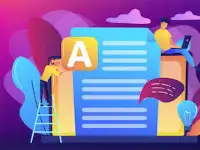If you have clicked this link, you may need Step-by-Step Instructions on How to Post a Job. Here are the instructions.
You are already at the https://searchremotely.com website so you know this is the best place where the most qualified remote professionals look for jobs posted by premier companies in search of “Top Remote Talent”
Go to the top tool bar. On the far right click “Post a Job”
Select the Job Posting Plan from these choices:
–Recruitment (under development)
–Basic
–Premium
Click “Get Started” at the bottom of the Features Listing. For this example we are choosing the “Premium” plan.
The Job Posting Screen will appear. Enter your email. We need your email in case we have questions about your post. See the example “xyzcompany@gmail.com (this is a required field that must be filled out).
Enter the Job Title. See the example “XYZ Digital Designer” (this is a required field that must be filled out).
Enter the Job Region. There will be a drop down menu. Please select the region of your choice. See the example “Anywhere in Asia Pacific” (this is a required field that must be filled out).
Enter Job Type. There will be a drop down menu with options. See the example, “Full time” was selected ” (this is a required field that must be filled out).
Enter Job Category. There will be a drop down menu with options. See the example, “Design & Creative” was selected ” (this is a required field that must be filled out).
Enter into the open field, the job description, duties and responsibilities of the job you are listing.
Enter the Application URL or the application email where you want the job applicant to apply for your job.
–As an example it could be “https://xyzcompany.com/jobs/ (this is a required field that must be filled out).
–As an example it could also be “jobs@xyzcompany.com or like the example below it could be your own email where you would like the resume/application sent.
Shown in the image above, also enter the relevant details (all are optional and not required to post the job):
-Minimum rate paid/offered per hour (see e.g. 20)
-Maximum rate paid/offered per hour (see e.g. 50)
-Minimum annual salary or per project
offered (see e.g. 20,000)
-Maximum annual salary or per project offered (see e.g. 50,000)
Determine if you would like your job post featured on the SearchRemotely.com home page. Generally, employers enter “Yes” for this option.
Answer the question “Do you need the assistance with copywriting job listing?” Enter yes or now. This service is available to all employer job posters that is included in the Basic and Premium job listing service.
Enter your company details such as company name (this is a required field). Enter your company’s website (this is an optional field). Enter your company’s logo (this is a required field). If you need assistance posting a logo, you may use Search Remotely logo by right clicking our logo image, saving it to your device and uploading it to this screen.
Here is the SearchRemotely logo if you don’t have a logo of your own.
There will be a thumbnail of your logo as a preview to check for accuracy. In this example, a random png file was selected as a logo.
Click the CAPTCHA box and answer the question “I’m not a robot.”
The next screen will present a preview of all of the information entered into the fields for your Job Posting.
You can decide to “Edit” your listing or “Submit” your listing once you have made your changes.
Next there will be a confirmation screen for your Job Posting order. If you have a coupon code, you can enter it now.
Next, a payment screen will appear so that you can enter your payment details.
Once your details have been entered, click sign up now.
Congratulations you have Posted your Job on SearchRemotely.Com