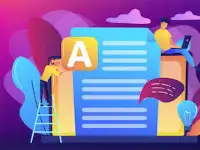More and more people are working from home. This means that a voluminous amount of work documents are created off site. How can your organization be assured that your PDFs (Portable Document Format) are accessible by everyone?
Why is the answer to the question important for remote workers and employers offering mixed location jobs for their employees? The Society of Human Resources Management (SHRM) estimates that disabled workers represent about one quarter of the people employed. Additionally, the National Organization on Disabilities, informs us that remote work provides greater flexibility to more than 1.8 billion inhabitants of the world. Not to mention, increased opportunities to earn more money in a more accommodating environment.
Blogs with related topics:
- 5 Diversity and Inclusion Best Practices for the Remote Workplace
- Ten Interpersonal Tips for Remote Managers
- 8 Remote Work Compliance Tips
Another question worthy of addressing is making sure that informational documents, Frequently Asked Questions (FAQs), product and instructional manuals are also readily accessible to your customers. The World Health Organization (WHO) estimates roughly 15% of the global population are disabled. Within that figure upwards of two to four percent “experience significant difficulties functioning.”
Traditional and uniform practices of writing, creating and publishing documents can present barriers. PDFs are widely used for sharing electronic documents, particularly when people work virtually and need to collaborate even if they’re far apart. However, not all PDFs are accessible to everyone, and this concern gets magnified especially for individuals with disabilities. Therefore, in 1998, the US legislation was passed to mandate requiring information produced digitally are accessible to the disabled. Today, the is known as Section 508 Compliant.
It is essential to ensure that you have a section 508 compliant PDF in your hands, which promotes inclusivity and equal access to information for both remote and on-site workers.
Tips to Make Your PDFs Section 508 Compliant
In this comprehensive guide, we will provide you with tips and best practices to make your PDFs Section 508 compliant.
1. Use Clear and Simple Language
When creating a PDF, aim for plain and straightforward language that is easy to understand. Avoid technical jargon and complex sentence structures. By using clear language, you enhance comprehension for a wider audience, including individuals with cognitive disabilities.
2. Improve Accessibility Using a PDF Authoring Tool
It’s important that you choose an accessibility-friendly PDF authoring tool. Not all tools provide the necessary capabilities to make your PDFs accessible. Opt for popular tools like Adobe Acrobat Reader or Microsoft Word, as they offer features to include alternative text, create tags for headings, and add metadata in your documents.
3. Include Alternative Text for Images
Ensure that all images in your PDF have alternative text, also known as alt-text. Alt-text is a description of an image that can be read aloud by screen readers, enabling individuals with visual impairments to understand the visual content. In Adobe Acrobat Reader, right-click on an image and look for the option that allows you to edit alt-text. In Microsoft Word, right-click on an image, choose “Format Picture,” and then select “Alt-Text.”
4. Verify Accessible Colors
Check that the colors used in your PDF meet accessibility standards. Avoid color combinations that are difficult to distinguish, particularly for individuals with color blindness. Utilize color contrast checkers to ensure readability and accessibility for all users.
5. Organize with Heading Tags
Organize the content of your PDF using appropriate heading tags. Headings facilitate document navigation for individuals with disabilities and improve readability for all users. In Adobe Acrobat Pro, select the text you want as a heading and choose “Add Tag.” In Microsoft Word, use the “Styles” feature to format headings.
6. Add Relevant Metadata
Include relevant metadata in your PDF to provide additional information about the document’s purpose and content. Metadata, such as the document’s title, author, and language, helps individuals with disabilities understand the context of the document. In Adobe Acrobat Pro, select “File” and then “Properties” to add metadata. In Microsoft Word, select “File” and then “Info.”
7. Use Respectful and Inclusive Language
When referring to individuals with disabilities, use respectful and inclusive language. Emphasize the person first, such as “person with a disability,” rather than using terms like “disabled person.” This approach promotes a positive and inclusive perspective.
8. Avoid Image-Only PDFs
If your PDF contains scanned documents, it may treat each page as one large image. To make the content accessible, convert scanned text to searchable and readable text using Optical Character Recognition (OCR) technology. OCR enables individuals with disabilities to interact with the text using assistive technologies.
9. Address Table Header Issues
Ensure that data tables in your PDFs are properly formatted for assistive technology users. Define table headers and accurately assign their roles (column or row). Tables can be challenging, and most compliance validator tools do not automatically fix them. Rectifying large tables manually can be time-consuming, taking 1-2 hours to make them compliant.
10. Test for Accessibility
Use accessibility tools like the Microsoft Accessibility Checker to evaluate the accessibility of your PDFs. Test the document’s compatibility with screen readers and other assistive technologies. Address any identified accessibility issues before finalizing and sharing your PDF.
Final Thoughts
Creating a 508-compliant PDF may seem like a daunting task at first, but with the right tools and knowledge, it can be accomplished successfully. By following the guidelines provided by the Section 508 Standards, you can ensure that your PDF documents are accessible to individuals with disabilities. Remember to pay attention to elements such as headings, alt text for images, and proper tagging for tables. Regularly testing your PDFs using accessibility checkers is also crucial to identify any potential issues. So go ahead, create inclusive and accessible PDFs that can be enjoyed and utilized by everyone!
Author Bio:
Emilie Brown works with the Digital Marketing team at PREP, an AI-based remediation software that enables businesses to create WCAG and ADA-compliant PDFs in minutes. Her approach and methodology is simple, concise, and to the point and connect with readers seeking for solution-driven content on topics related to accessibility and remediation. Apart from her time at work, she loves to spend time with her dog, volunteer and play her guitar.